Resolving ChatGPT Conversation Deletion Challenges: Effective Fixes and Workarounds
Trying to delete a conversation in ChatGPT, but it just won’t go away? You’re not the only one. Over the past few days, some users have reported similar frustrations, with threads refusing to disappear even after multiple attempts.
If you’re stuck in this loop, there’s a reason—and a few ways to fix it. Let’s break down why this happens and what you can do to finally get rid of those unwanted chats.
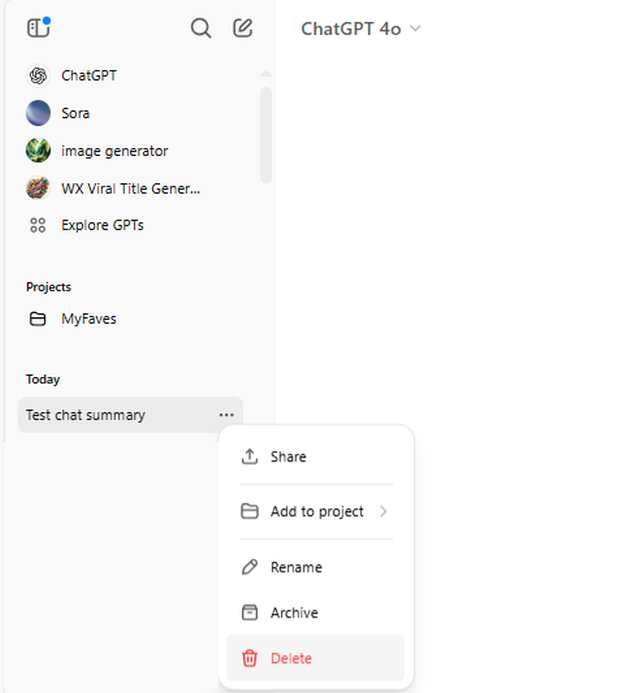
Why ChatGPT Conversations Aren’t Deleting
If deleting a chat isn’t working, a few things could be getting in the way:
1. Temporary Glitches
ChatGPT, like any software, can have random hiccups that affect basic functions, including deleting chats.
2.Syncing Issues
Sometimes, deleted chats reappear because your account isn’t syncing correctly across devices.
3.Cache and Browser Problems
If your browser is holding onto old data, it might not process the deletion properly.
4. Account Restrictions
If you’re using a shared or managed account, there may be settings preventing you from deleting chat history.
5. Wider User Reports
This isn’t just an isolated issue—multiple users have reported similar problems, particularly in project-based environments. OpenAI’s forums have ongoing discussions about this problem. Check out the thread here.
How to Fix ChatGPT Conversation Deletion Issues
A Workaround That Works
Some users have found a way to delete chats when the usual method fails. Here’s what to try:
Archive the Chat First Instead of deleting the conversation outright, archive it first (see the first screenshot below).
On mobile, long-press the chat thread and select Archive.
Go to Archived Chats and Delete ItOpen Settings and go to Archived Chats.
Locate the conversation and delete it from there (second screenshot).
Archive Your Chat
This workaround has helped users who couldn’t delete their chats using the standard method.
Other Fixes to Try
If that didn’t work, these steps might:
1. Refresh and Try Again
A simple page refresh might be enough to clear out a stuck conversation.
2. Clear Cache and Cookies
Your browser might be holding onto outdated data. Clearing it could help.
Google Chrome: Settings > Privacy and Security > Clear browsing data.
Firefox: Settings > Privacy & Security > Clear Data.
Safari: Preferences > Privacy > Manage Website Data.
3. Log Out and Back In
Signing out and back in can reset session-related issues and allow for proper syncing.
4. Try Another Browser or Device
If you’re on a desktop, switch to mobile or vice versa to see if the issue persists.
5. Disable Browser Extensions
Some browser extensions interfere with ChatGPT’s functionality. Disable them and try again.
6. Contact OpenAI Support
Still stuck? Head over to Help & Support in your ChatGPT account and submit a request.
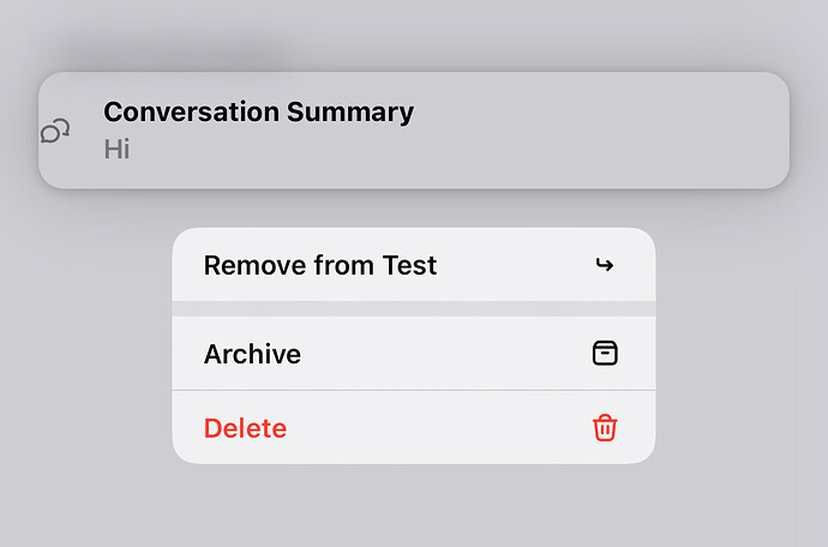
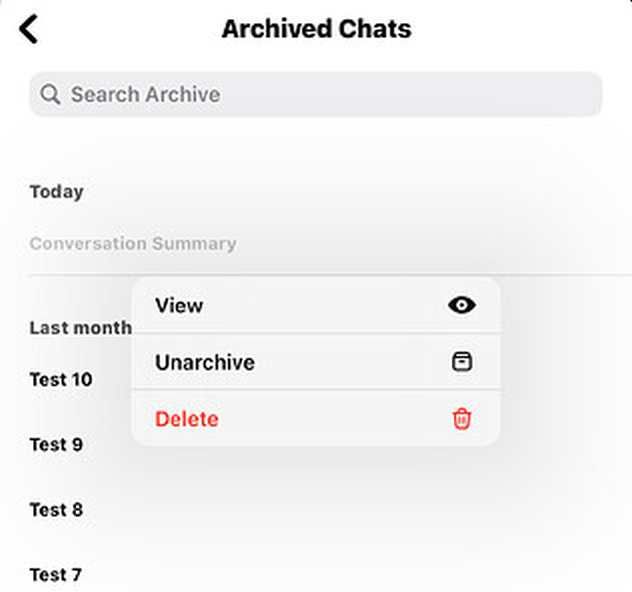
Wrapping Up
Deleting a chat from ChatGPT should be easy, but sometimes it just doesn’t work as expected. The archive-then-delete trick has been effective for some users, so give that a shot first. If you’re still having issues, troubleshooting steps like clearing the cache, switching browsers, or logging out and back in might do the trick. And if all else fails, OpenAI’s support team is your best bet.